To create a custom icon in Flutter, you typically create a new widget class that extends StatelessWidget or StatefulWidget, depending on whether your custom icon needs to manage its own state.
Here’s a basic example of creating a custom icon using StatelessWidget:
import 'package:flutter/material.dart';
class CustomIcon extends StatelessWidget {
const CustomIcon({Key? key}) : super(key: key);
@override
Widget build(BuildContext context) {
return SizedBox(
width: 45,
height: 30,
child: Stack(
children: [
Container(
margin: const EdgeInsets.only(
left: 10,
),
width: 38,
decoration: BoxDecoration(
color: const Color.fromARGB(
255,
250,
45,
108,
),
borderRadius: BorderRadius.circular(7),
),
),
Container(
margin: const EdgeInsets.only(
right: 10,
),
width: 38,
decoration: BoxDecoration(
color: const Color.fromARGB(
255,
32,
211,
234,
),
borderRadius: BorderRadius.circular(7),
),
),
Center(
child: Container(
height: double.infinity,
width: 38,
decoration: BoxDecoration(
color: Colors.white,
borderRadius: BorderRadius.circular(7),
),
child: const Icon(
Icons.add,
color: Colors.black,
size: 20,
),
),
)
],
),
);
}
}This Flutter code defines a custom widget named CustomIcon. This widget creates an icon composed of two colored rectangles and an “add” icon placed in the center. Let’s break down the code:
import 'package:flutter/material.dart';
This line imports the material library which contains widgets and utility functions for creating user interfaces in a Material Design style.
class CustomIcon extends StatelessWidget {
This line defines a new class named CustomIcon which extends StatelessWidget. This means that CustomIcon is a widget that doesn’t maintain any state.
const CustomIcon({Key? key}) : super(key: key);
This is the constructor for the CustomIcon class. It’s a constant constructor taking an optional Key parameter. The Key parameter is used for identifying widgets uniquely.
@override
Widget build(BuildContext context) {
This is the build method, which is a required method for all widgets. It returns the widget that this class represents.
return SizedBox(
width: 45,
height: 30,
This widget constrains its child to a specific width and height.
child: Stack(
A Stack widget allows you to place children on top of each other.
children: [
Container(
margin: const EdgeInsets.only(
left: 10,
),
width: 38,
decoration: BoxDecoration(
color: const Color.fromARGB(
255,
250,
45,
108,
),
borderRadius: BorderRadius.circular(7),
),
),
This is the first colored rectangle. It’s a Container widget with a specific color, width, and border radius. It’s positioned to the left within the stack.
Container(
margin: const EdgeInsets.only(
right: 10,
),
width: 38,
decoration: BoxDecoration(
color: const Color.fromARGB(
255,
32,
211,
234,
),
borderRadius: BorderRadius.circular(7),
),
),
This is the second colored rectangle. Similar to the first one, but it’s positioned to the right within the stack.
Center(
child: Container(
height: double.infinity,
width: 38,
decoration: BoxDecoration(
color: Colors.white,
borderRadius: BorderRadius.circular(7),
),
child: const Icon(
Icons.add,
color: Colors.black,
size: 20,
),
),
)
This is the central container that holds the “add” icon. It’s a white container with a black “add” icon in the center.
CustomIcon widget creates an icon composed of two colored rectangles on the sides and an “add” icon in the center, all wrapped within a Stack widget.
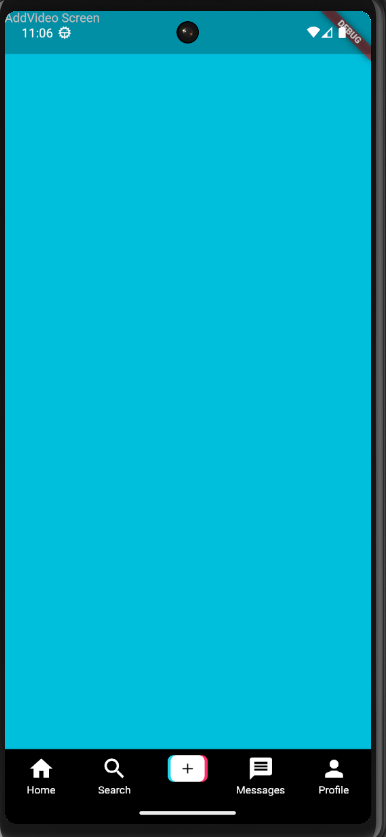
Thanks
Happy Coding 🙂